Introduction to Quarto
STAT 218 - Week 2, Lecture 2, Lab 2
January 17th, 2024
From the Last Week’s Lab
In our first steps in R, we
- said “Hello World” by using
print()function - created an object by using object assignment operator (<-)
- created a data frame
- installed
openintroandtidyversepackages.- If you did not install those, please install them by using
install.packages()function.
- If you did not install those, please install them by using
What about This Week?
This week we will do the followings:
- Creating A STAT-218 Folder in Your Desktop
- Creating A New Quarto Document
- Saving this document to your STAT-218 Folder
- Saving this document to your STAT-218 Folder
- Filling out the Document
- My First Heading
- My Second Heading (Subheading)
- My Text
- My Code
- Rendering The First PDF
- Your First Homework
Task 1: Create A Folder
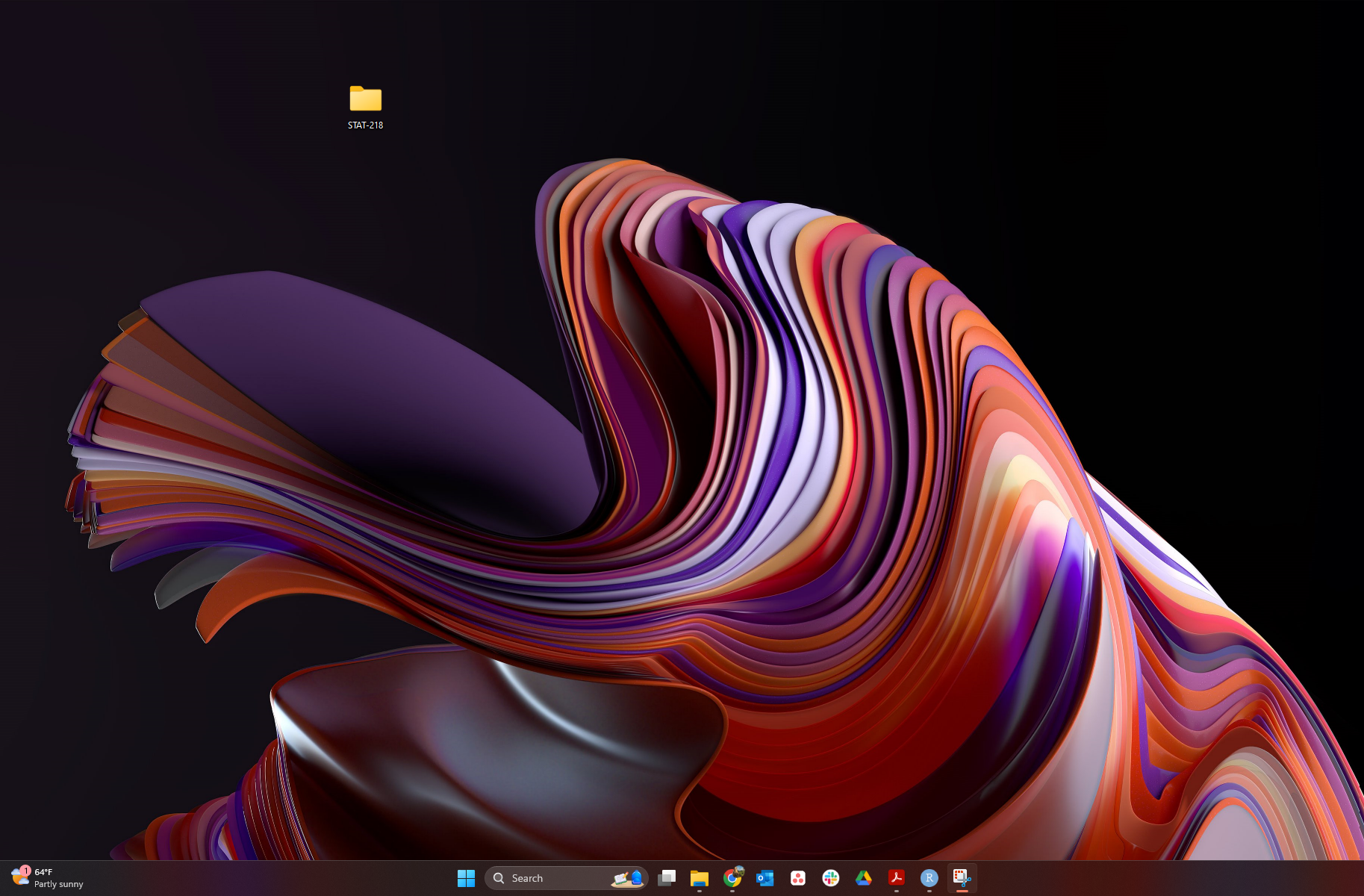
Task 2: Refresh Your Memory
What is Quarto?
Quarto is…
- an open-source scientific and technical publishing system
- a multi-language, next-generation version of R Markdown.
- enabling you to combine code and text to create rich outputs, like reports and presentations. (like an advanced version of a word processing tool)
Important
- R is the programming language for statistical computing
- RStudio is the IDE that facilitates R programming
- Quarto document is a document type that combines text and code
- In short, we will create Quarto documents in RStudio and we will use text and R codes in that Quarto document.
Creating a Quarto Document
- We will use Quarto to produce (render!) PDF documents for our lab assignments, take-home midterm, and final project where we integrate both text and code.
Tip
You can create your own Quarto document by clicking
File > New File > Quarto DocumentLet’s try to create our first Quarto document!
Creating a Quarto Document
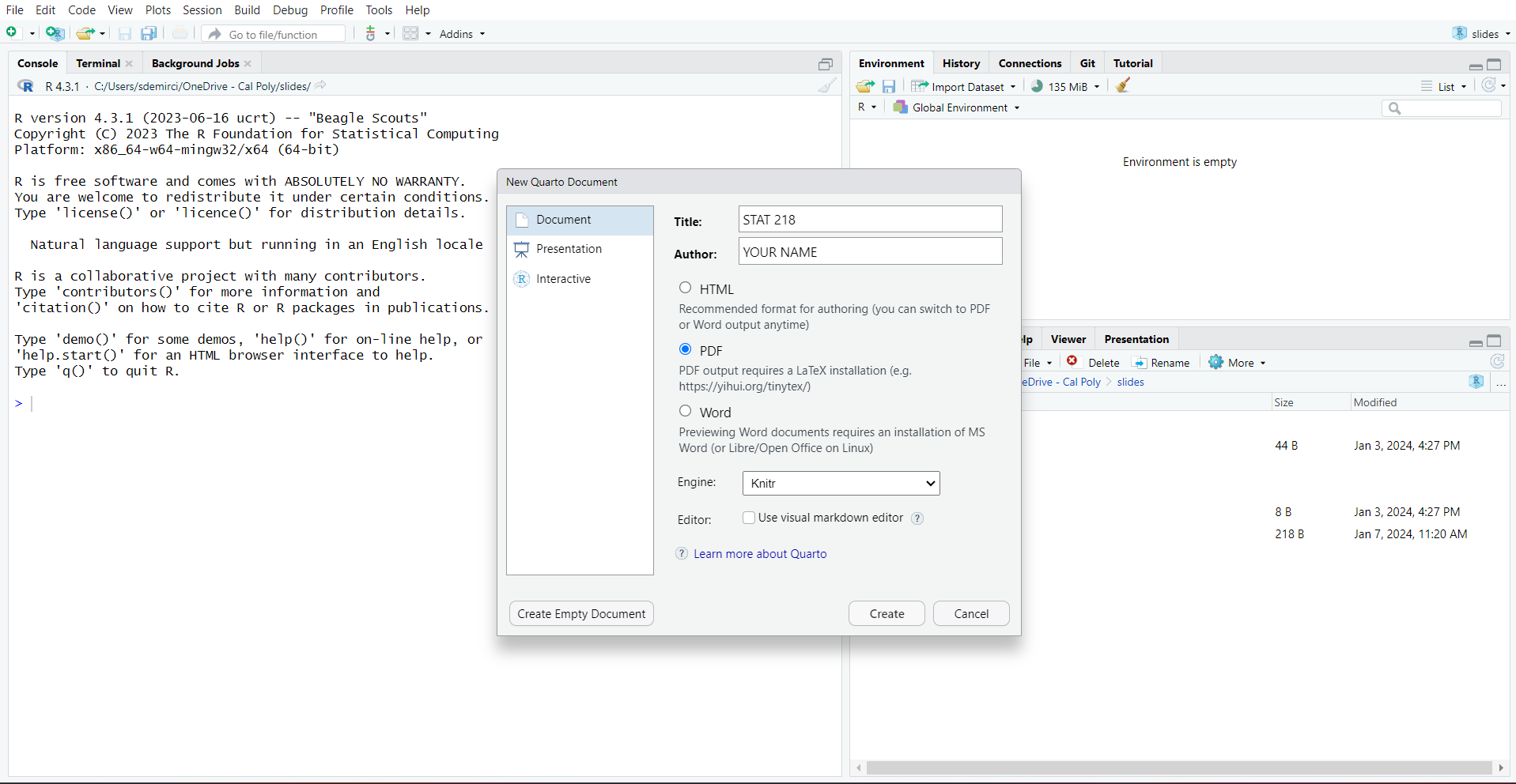
How to Create a New Quarto Document
Panes in RStudio
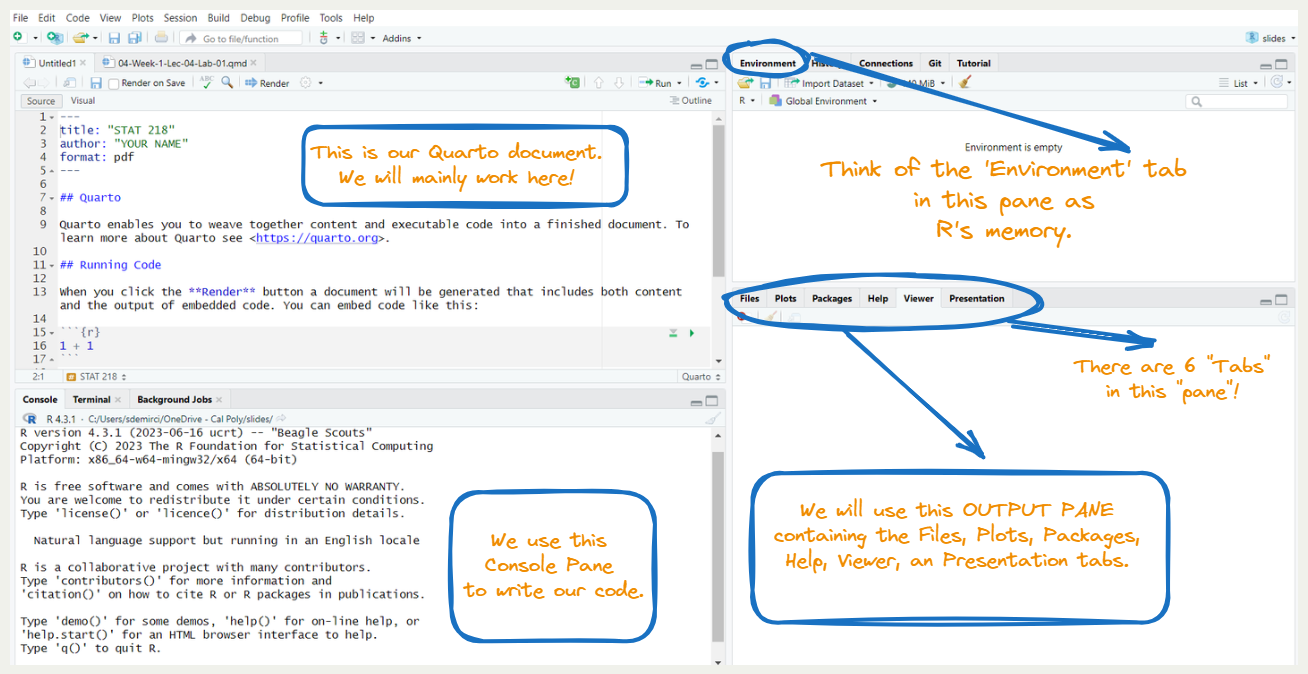
A Closer Look into the Quarto Document
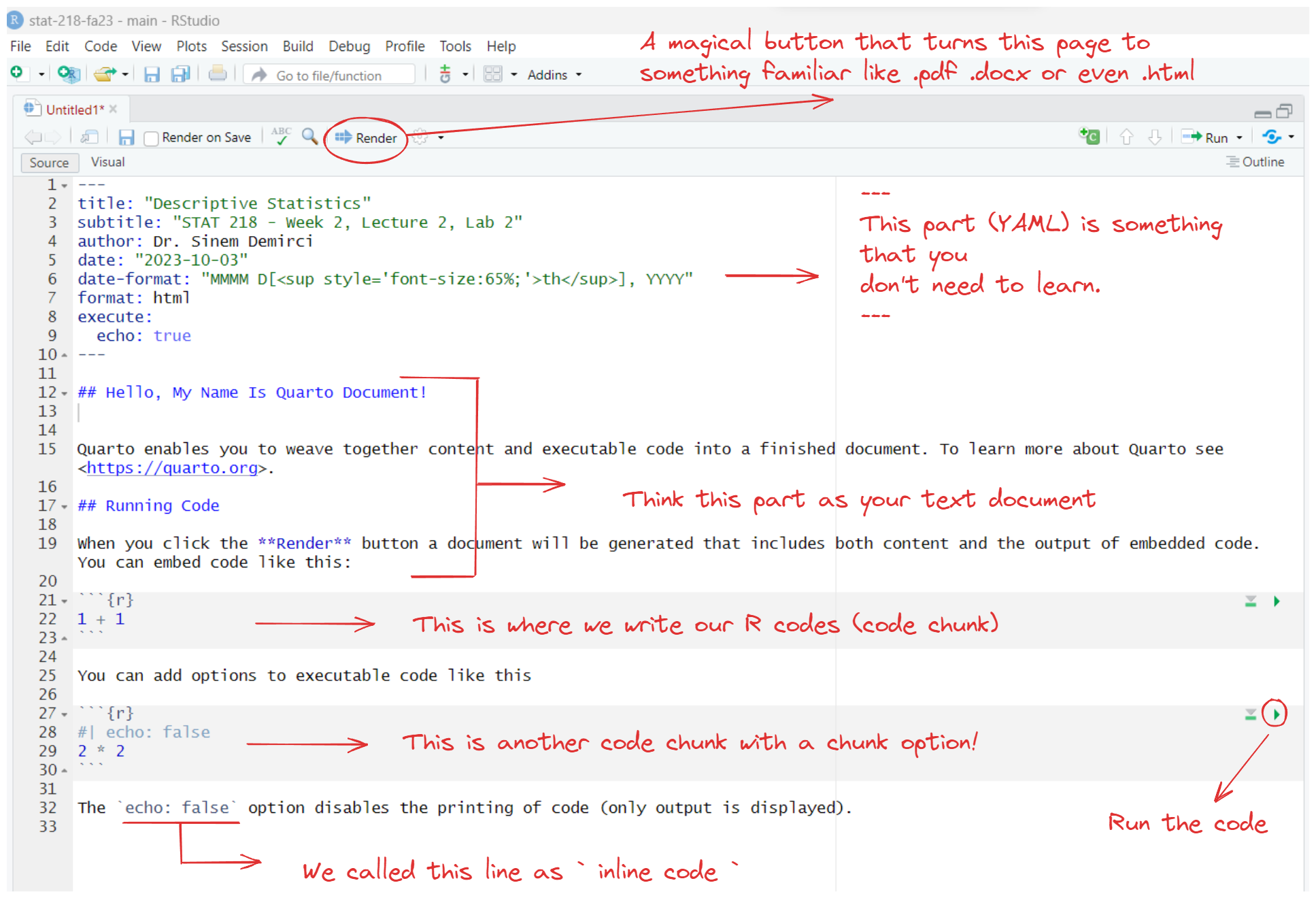
Task 3: Play with Your First Quarto Document
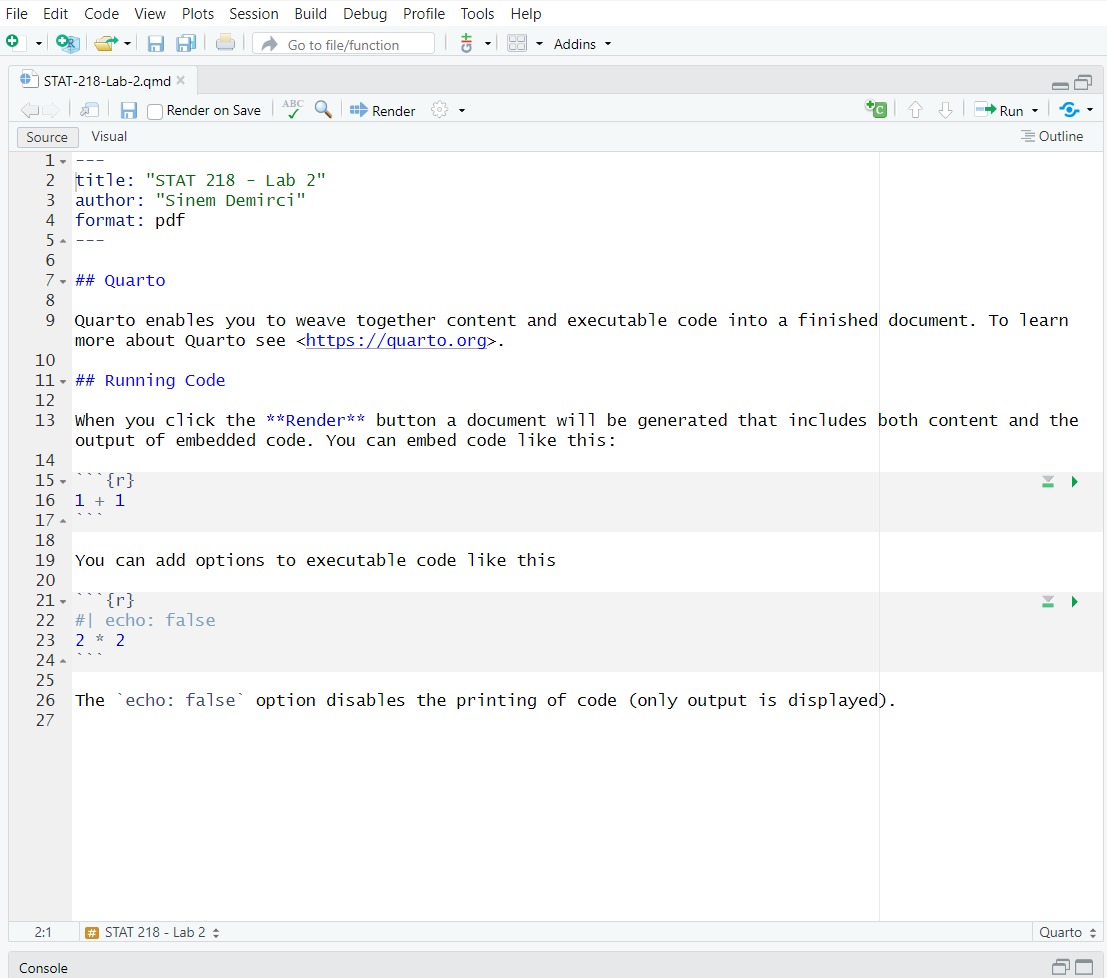
Delete The Default Content
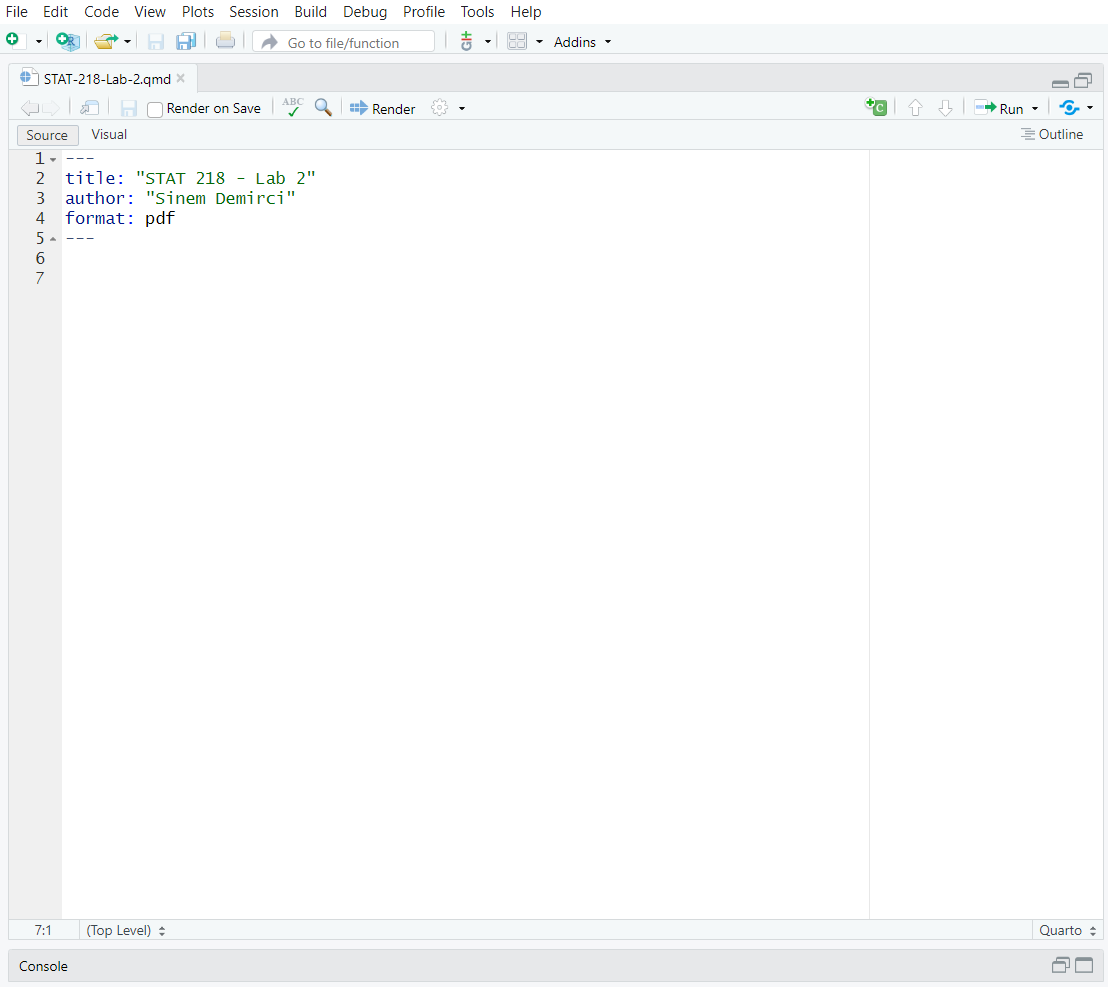
Add Headings and Text

Add A Code Chunk
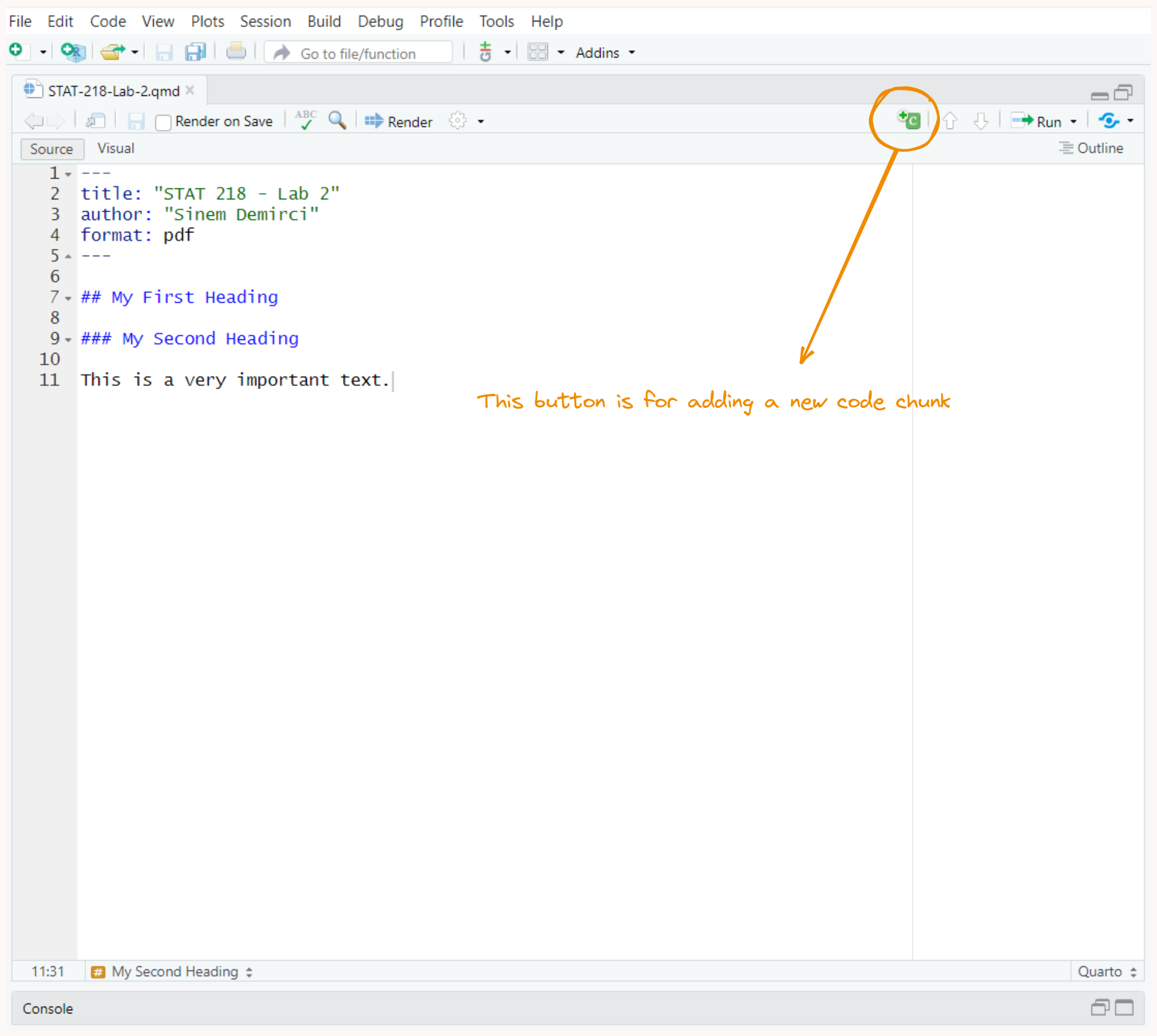
Add This Simple Code
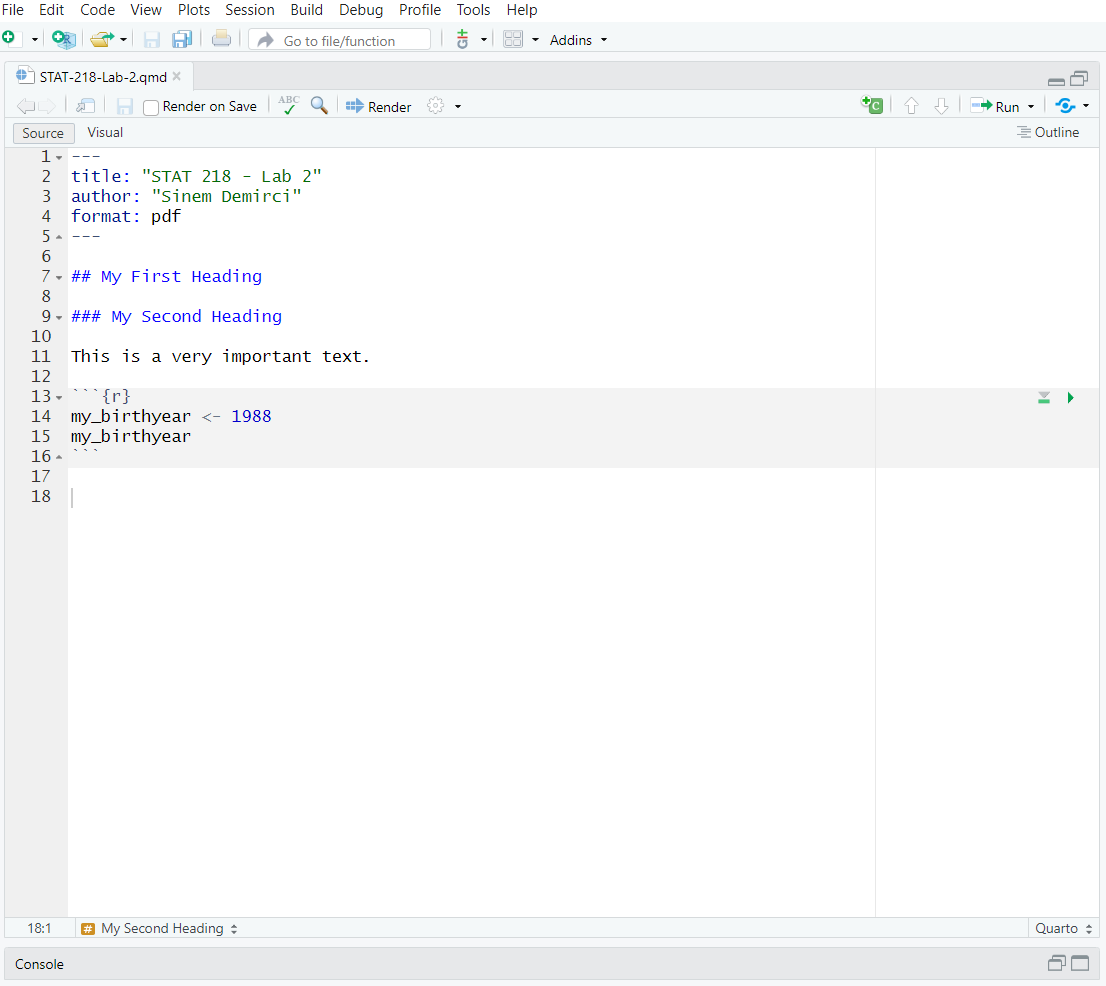
Run the Code Chunk
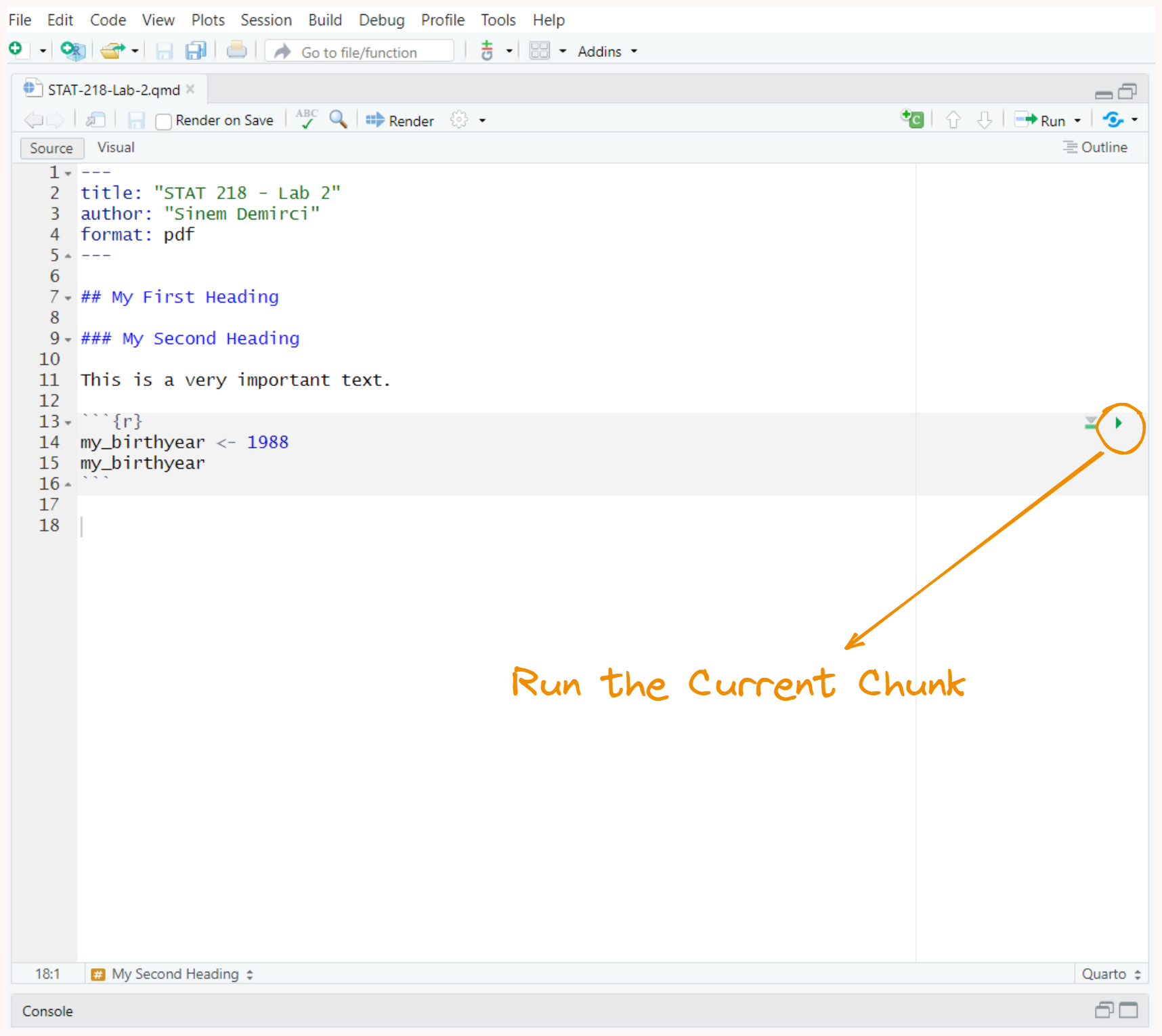
Check Your Document Before Rendering
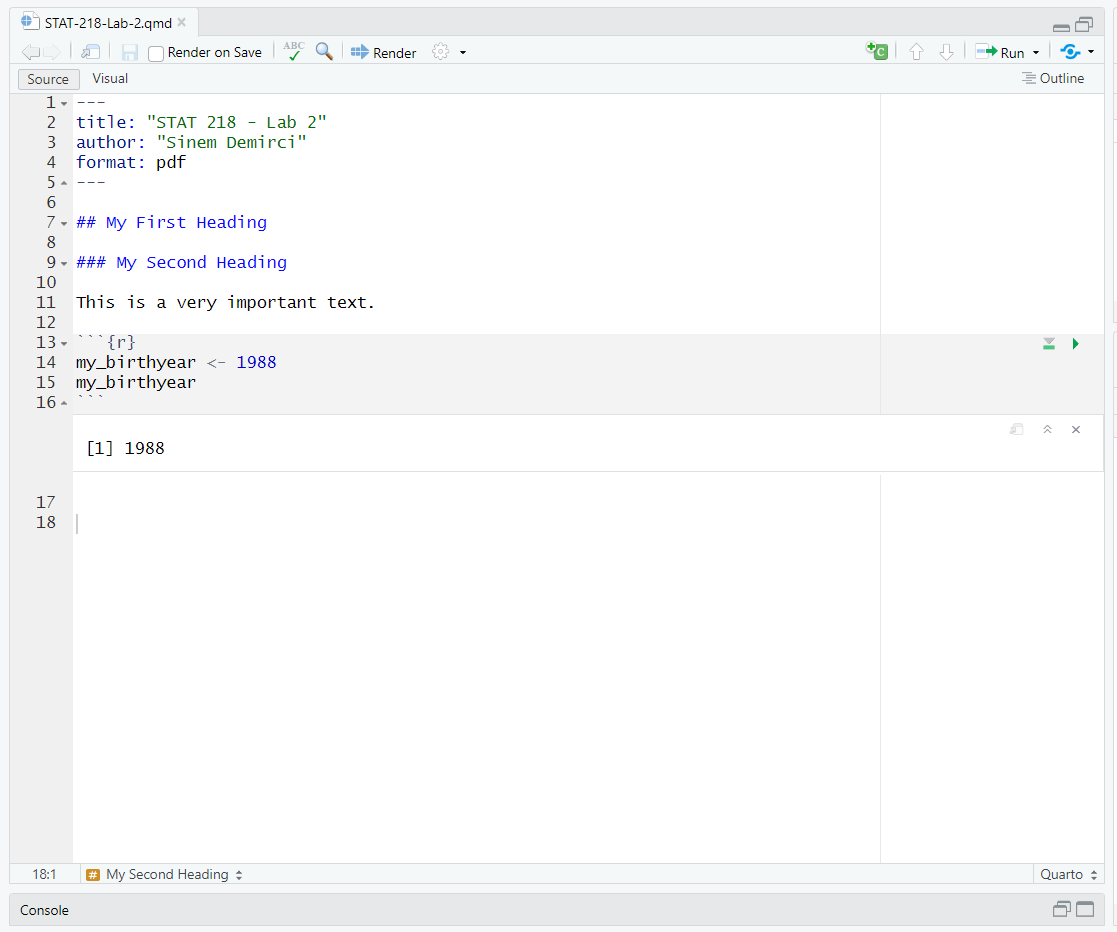
Rendering a PDF Document
The Quarto document that we created is a source file.
By rendering this, will have a different output file (e.g., PDF)
Rendering a PDF Document
Open your terminal pane and type the following:
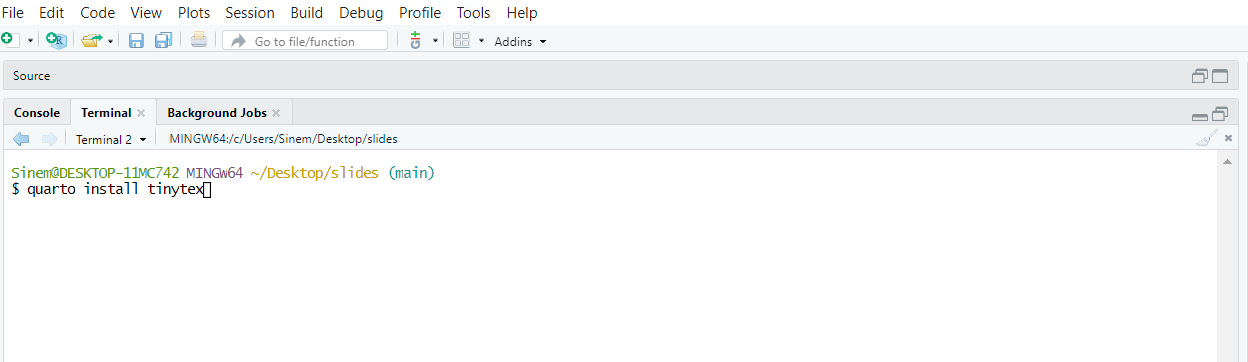
Rendering a PDF Document
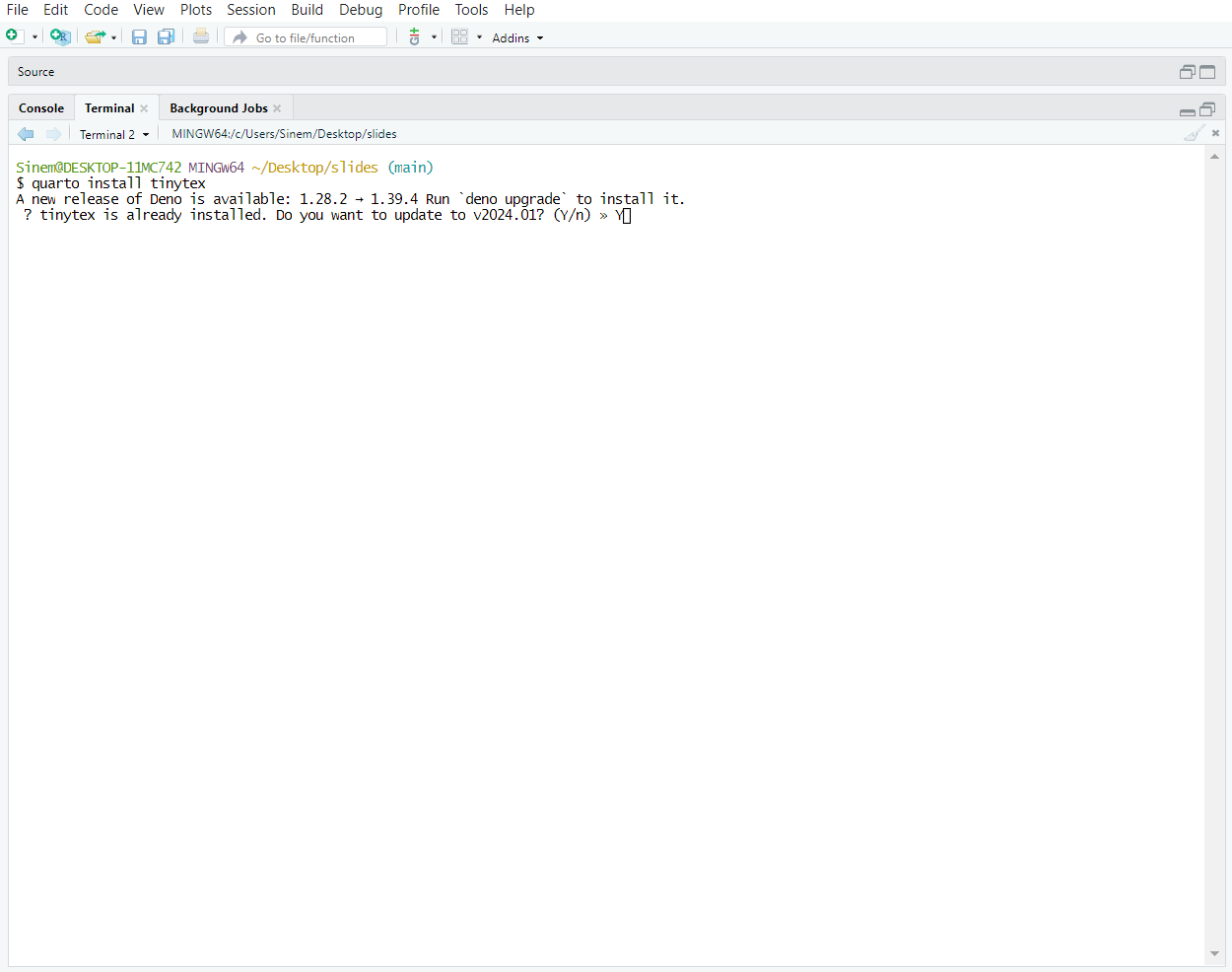 ## Rendering a PDF Document
## Rendering a PDF Document
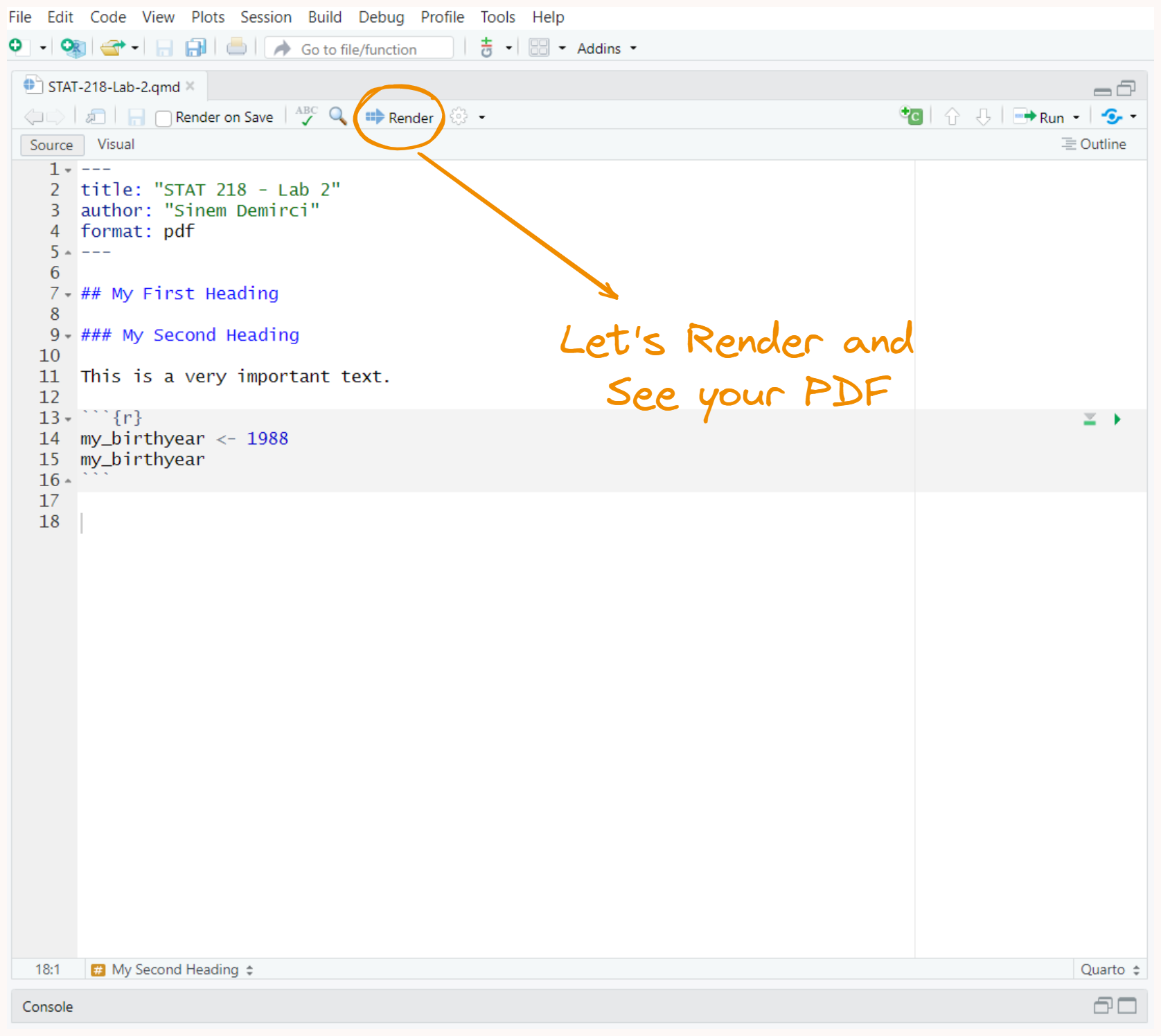
Lab Assignment 1
Please upload this PDF document to our Canvas page as Week 2 LAB Assignment 1 (Individual)
Begining from the next week, we will start working in groups.